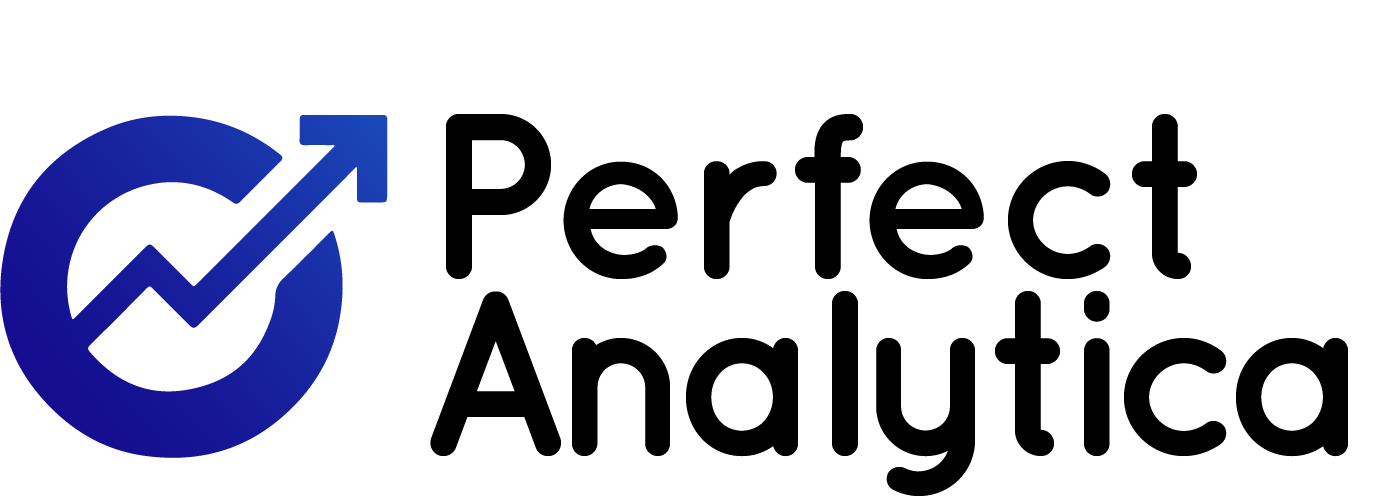Optimizing images for the web is crucial for ensuring that your landing page loads quickly and performs well across devices. Here’s a detailed guide to help you optimize your images effectively:
1. Choose the Right Format
Different image formats are suited to different types of images:
- JPEG: Best for photographs and images with gradients. It supports a wide range of colors but can lose quality due to compression.
- PNG: Ideal for images with transparency or sharp edges, like logos and icons. It supports lossless compression.
- GIF: Useful for simple animations or images with very few colors. It also supports transparency but is generally less versatile than PNG.
- WebP: Provides superior compression and quality compared to JPEG and PNG. It’s becoming more widely supported but might not be compatible with older browsers.
- SVG: Best for vector graphics like logos and icons, which need to scale without losing quality.
2. Resize Images Appropriately
- Dimensions: Ensure your images are no larger than necessary. For example, if the maximum display size of an image on your landing page is 800×600 pixels, don’t use a 2000×1500 pixel image.
- Responsive Images: Use different image sizes for different screen resolutions and devices. Implement responsive images using the
srcsetattribute in HTML or CSS media queries to load the appropriate image size based on the user’s device.
3. Compress Images
- Lossy Compression: Reduces file size by removing some data. Tools like Adobe Photoshop, TinyPNG, or ImageOptim can help with lossy compression.
- Lossless Compression: Reduces file size without losing quality. Tools like PNGGauntlet or OptiPNG can be used for lossless compression.
- Online Tools: Use online tools like TinyPNG, JPEG-Optimizer, or Squoosh to compress images easily.
4. Use Image Optimization Tools
- Adobe Photoshop: Offers “Save for Web” options where you can adjust quality settings and preview the file size.
- GIMP: An open-source alternative with similar features for exporting optimized images.
- ImageMagick: A command-line tool for batch processing and optimizing images.
5. Leverage Caching
- CDN: Use a Content Delivery Network (CDN) to cache and serve images from servers closest to the user. This reduces load times and improves performance.
- Browser Caching: Set appropriate caching headers to ensure that browsers cache images and reduce the need for reloading them on repeat visits.
6. Implement Lazy Loading
- Native Lazy Loading: Use the
loading="lazy"attribute in HTML to defer loading of off-screen images until they’re needed. This improves initial page load times. - JavaScript Libraries: Consider using libraries like Lozad.js or LazyLoad for more control and advanced lazy loading features.
7. Optimize Image Delivery
- Responsive Images: Use
srcsetandsizesattributes to provide different image sources for different resolutions and screen sizes. - Image Formats: Serve WebP images to browsers that support it while providing fallback options for those that don’t.
8. Test and Monitor Performance
- Page Speed Tools: Use tools like Google PageSpeed Insights, GTmetrix, or Lighthouse to analyze the performance of your landing page and get specific recommendations for image optimization.
- Browser DevTools: Inspect network requests in browser developer tools to check image load times and sizes.
9. SEO Considerations
- Alt Text: Add descriptive alt text to images to improve accessibility and SEO.
- File Names: Use descriptive, keyword-rich filenames for images to help search engines understand their content.
By following these steps, you can ensure that your images are optimized for the web, leading to faster load times, better user experience, and improved overall performance of your landing page.