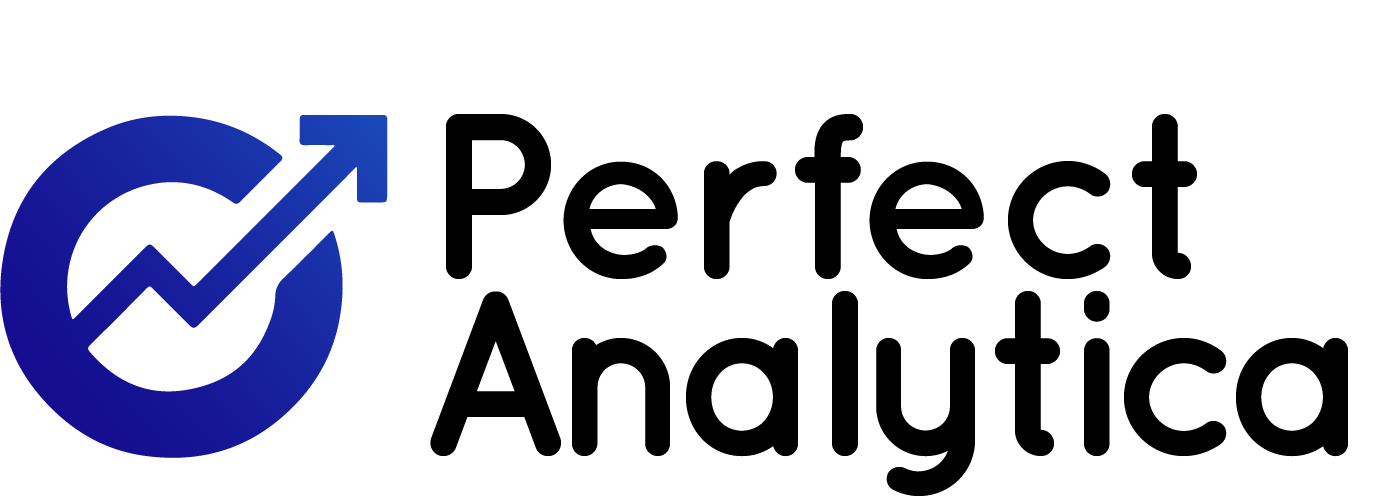To create a sense of simplicity and ease of use for visitors, it’s crucial to thoughtfully integrate various design elements. Here’s an in-depth exploration of how each design element can contribute to a streamlined user experience:
1. Clean Layout and Structure
- Whitespace (Negative Space):
- Purpose: Whitespace separates content, preventing visual clutter and enhancing readability.
- Application: Use margins and padding around text and images. Adequate spacing between elements helps users focus on individual pieces of content without feeling overwhelmed.
- Example: A minimalist blog layout with ample space around headings and paragraphs makes the text easier to scan and read.
- Grid Systems:
- Purpose: Provides a structured framework for arranging content in a visually appealing and organized manner.
- Application: Implement a grid layout to align elements consistently. This ensures that content flows logically and is easy to navigate.
- Example: An e-commerce website using a grid system for product listings, where each product is evenly spaced and aligned, facilitates quick browsing and comparison.
2. Typography
- Readability:
- Purpose: Ensures that text is legible and easily digestible.
- Application: Choose font types that are clear and readable. Ensure text is large enough to read comfortably, with appropriate line height and letter spacing.
- Example: Using a font like Arial or Helvetica for body text, with a font size of at least 16px and a line height of 1.5x, enhances readability.
- Hierarchy:
- Purpose: Guides users through the content in a logical order, highlighting important information.
- Application: Use different font sizes, weights, and styles to create visual distinctions between headings, subheadings, and body text.
- Example: A landing page with a large, bold headline, smaller subheadings, and regular-sized body text helps users quickly understand the main points.
3. Color Scheme
- Consistency:
- Purpose: Creates a unified visual experience and helps with brand recognition.
- Application: Select a limited color palette and use it consistently across the site. This helps in maintaining a clean look and avoids visual confusion.
- Example: A website with a primary color for buttons and links, a secondary color for headings, and neutral backgrounds creates a cohesive design.
- Contrast:
- Purpose: Enhances readability and guides user attention to key elements.
- Application: Ensure high contrast between text and background colors. Use contrasting colors for call-to-action buttons to make them stand out.
- Example: Dark text on a light background improves readability, while a bright-colored button on a neutral background draws attention to calls to action.
4. Navigation
- Simplicity:
- Purpose: Allows users to find what they need quickly and efficiently.
- Application: Design a navigation menu with clear, descriptive labels and limit the number of items to avoid overwhelming users.
- Example: A straightforward navigation bar with categories like Home, About, Services, and Contact provides a clear path for users.
- Sticky Navigation:
- Purpose: Keeps navigation options visible, improving accessibility and user convenience.
- Application: Implement a sticky or fixed navigation bar that remains at the top of the page as users scroll.
- Example: A sticky header on a long-form article site allows users to easily access the navigation menu without scrolling back up.
5. Visual Hierarchy
- Focus Points:
- Purpose: Directs user attention to important elements and information.
- Application: Use size, color, and placement to highlight key areas, such as primary calls to action or important announcements.
- Example: A large, brightly colored button for “Sign Up” stands out against a less prominent “Learn More” link.
- Calls to Action (CTAs):
- Purpose: Encourages user interaction and guides them toward desired actions.
- Application: Make CTAs prominent with contrasting colors, compelling text, and sufficient spacing around them.
- Example: A clear, bold “Subscribe Now” button with ample whitespace around it makes it easy for users to identify and click.
6. Consistent Design Patterns
- Repetition:
- Purpose: Enhances usability by making interactions predictable.
- Application: Use consistent styles for similar elements, such as buttons, links, and form fields, throughout the site.
- Example: Uniform button styles with consistent colors and shapes for all CTAs help users quickly recognize interactive elements.
- Feedback:
- Purpose: Provides users with information about the results of their actions, improving the interaction experience.
- Application: Incorporate visual or auditory feedback for user actions, such as hover effects, confirmation messages, or progress indicators.
- Example: A button that changes color when hovered over and displays a confirmation message after submission reassures users that their action was successful.
7. Images and Icons
- Relevance:
- Purpose: Supports content and enhances user understanding.
- Application: Use images and icons that directly relate to the content and aid in communication, avoiding decorative or irrelevant visuals.
- Example: An online store using product images that accurately represent items helps users make informed purchasing decisions.
- Simplicity:
- Purpose: Avoids visual clutter and maintains focus on essential content.
- Application: Choose simple, recognizable icons and images with clear meanings to avoid confusing users.
- Example: A minimalist icon set for a mobile app provides straightforward navigation without distracting users.
8. Responsive Design
- Adaptability:
- Purpose: Ensures that the site functions well on various devices and screen sizes.
- Application: Design with a mobile-first approach and test across different devices. Use flexible grids and images to adapt layout and content.
- Example: A website that adjusts its layout for smartphones, tablets, and desktops ensures a consistent experience for all users.
9. Loading Speed
- Optimization:
- Purpose: Reduces wait times and improves user satisfaction.
- Application: Optimize images, use efficient code, and leverage caching to speed up page loading.
- Example: Compressing images and minimizing JavaScript files helps decrease page load time, leading to a smoother user experience.
10. Accessibility
- Inclusive Design:
- Purpose: Ensures that all users, including those with disabilities, can access and use the site effectively.
- Application: Implement accessibility features like alt text for images, keyboard navigation, and high-contrast color schemes. Ensure compliance with accessibility standards such as WCAG (Web Content Accessibility Guidelines).
- Example: Providing alt text for images and ensuring that all interactive elements are keyboard navigable helps users with visual impairments or mobility challenges.
By meticulously applying these design elements, you can craft a website or application that feels intuitive and easy to use, creating a positive experience for visitors and enhancing overall user satisfaction.